MQTT Transmission provides a configuration section to the Ignition Gateway and this can be seen in the left side menu bar of the Ignition Gateway web UI.
There are two configuration pages "History" and "Settings". 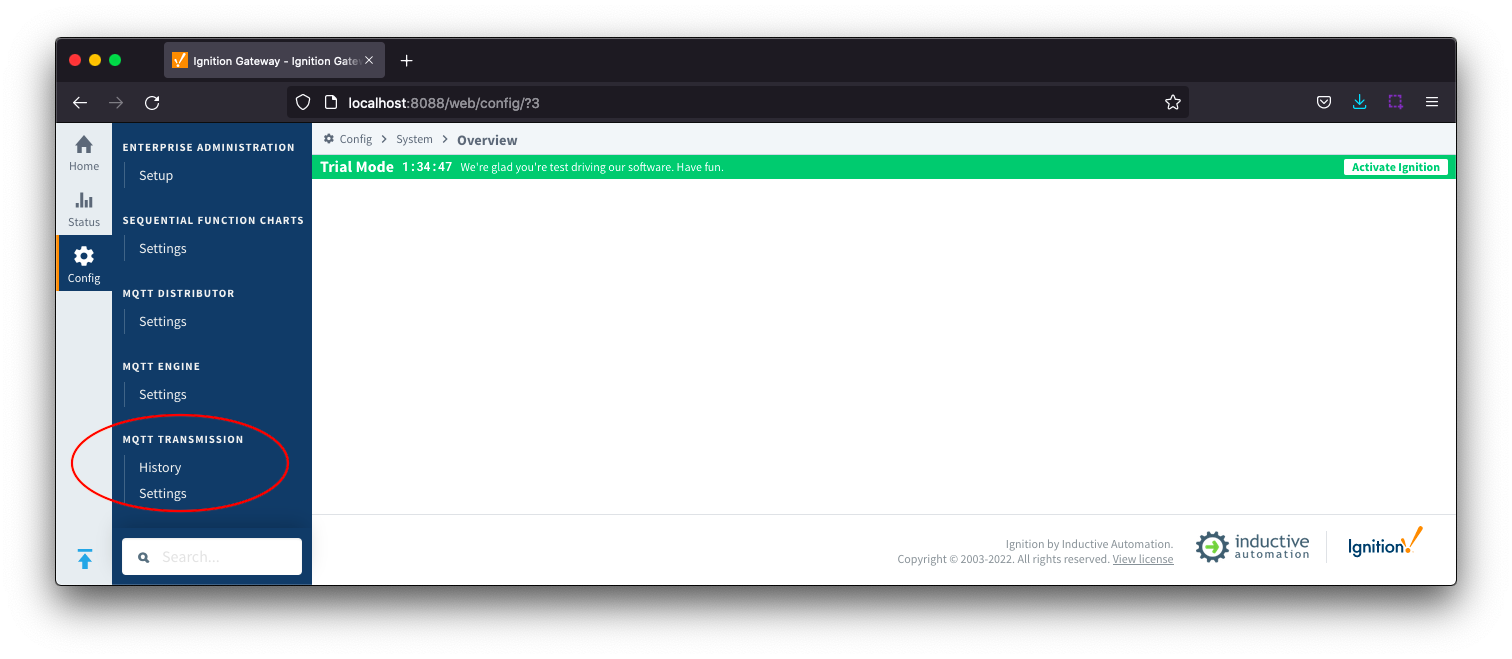
Settings
The configuration options for each of the six tabs - General, Servers, Sets, Transmitters, Records and Files - are detailed below.
General
The General Settings tab contains a single Main section.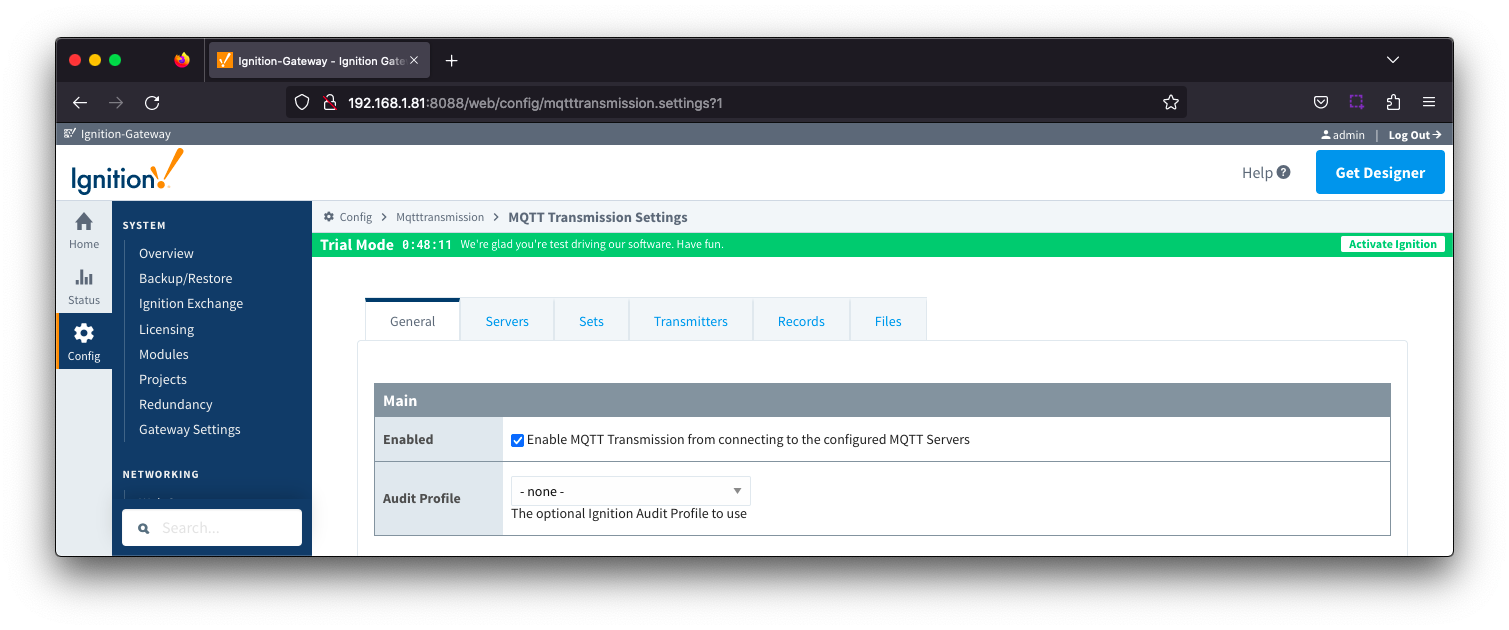
General - Main
- Enabled
- Whether or not to enable or disable MQTT Transmission from connecting to the configured MQTT Servers.
- Audit Profile
- Selection of a configured Ignition Audit Profile for Transmission to use.
- Available in release 4.0.16 and limited to auditing tag writes from MQTT Engine to MQTT Transmission if Validate Security Context is enabled
The Servers tab has two parts - Settings and Certificates
This tab provides a list of the MQTT Servers that MQTT Transmission should connect to. By default, MQTT Transmission is configured to connect to the local MQTT Distributor based MQTT Server and is set up to connect to localhost, port 1883, using the default username/password.
Additional or alternative MQTT Servers can be configured in MQTT Transmission - often times more than one will be configured to handle fail-over in redundant or geographically distributed systems. Clicking on the 'Create new MQTT Server' link will bring up a form for adding a new MQTT Server setting.
The 'Connected' column will show the connection status of each MQTT Client with the MQTT Server.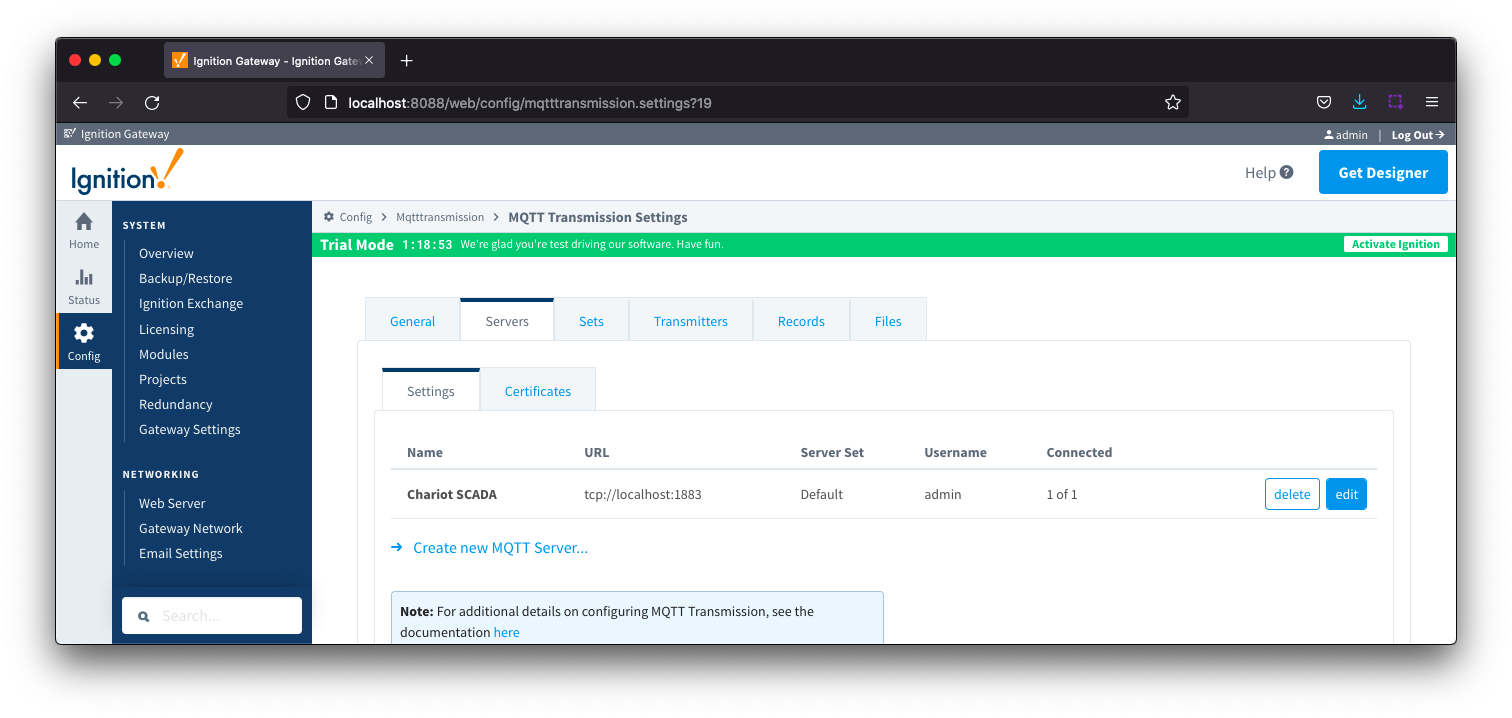
The configuration sections available are Main, TLS, Advanced and RPC Client Connection
Server Settings - Main

- Name
- This is the friendly name of the MQTT Server used to easily identify it
- URL
- This is the URL of the MQTT server. Its format is as follows: [protocol]://[location]:[port]. Each of these are shown below
- protocol - Either tcp or ssl
- location - The server location. e.g. localhost, myserver.chariot.io, mydomain.com, IPaddress, etc
- port - The port the MQTT Server is listening on. Generally this is 1883 if using TCP or 8883 if using SSL
- Server Set
- The Set that this server is a member of.
- Username
- Optional MQTT username to use in the MQTT connect packet. This is required if the MQTT Server to connect to requires it.
Change Password?
- Check box to enable changing of the optional password
- Password
- Optional MQTT password to use in the MQTT connect packet. This is required if the MQTT Server to connect to requires it.
Server Settings - TLS
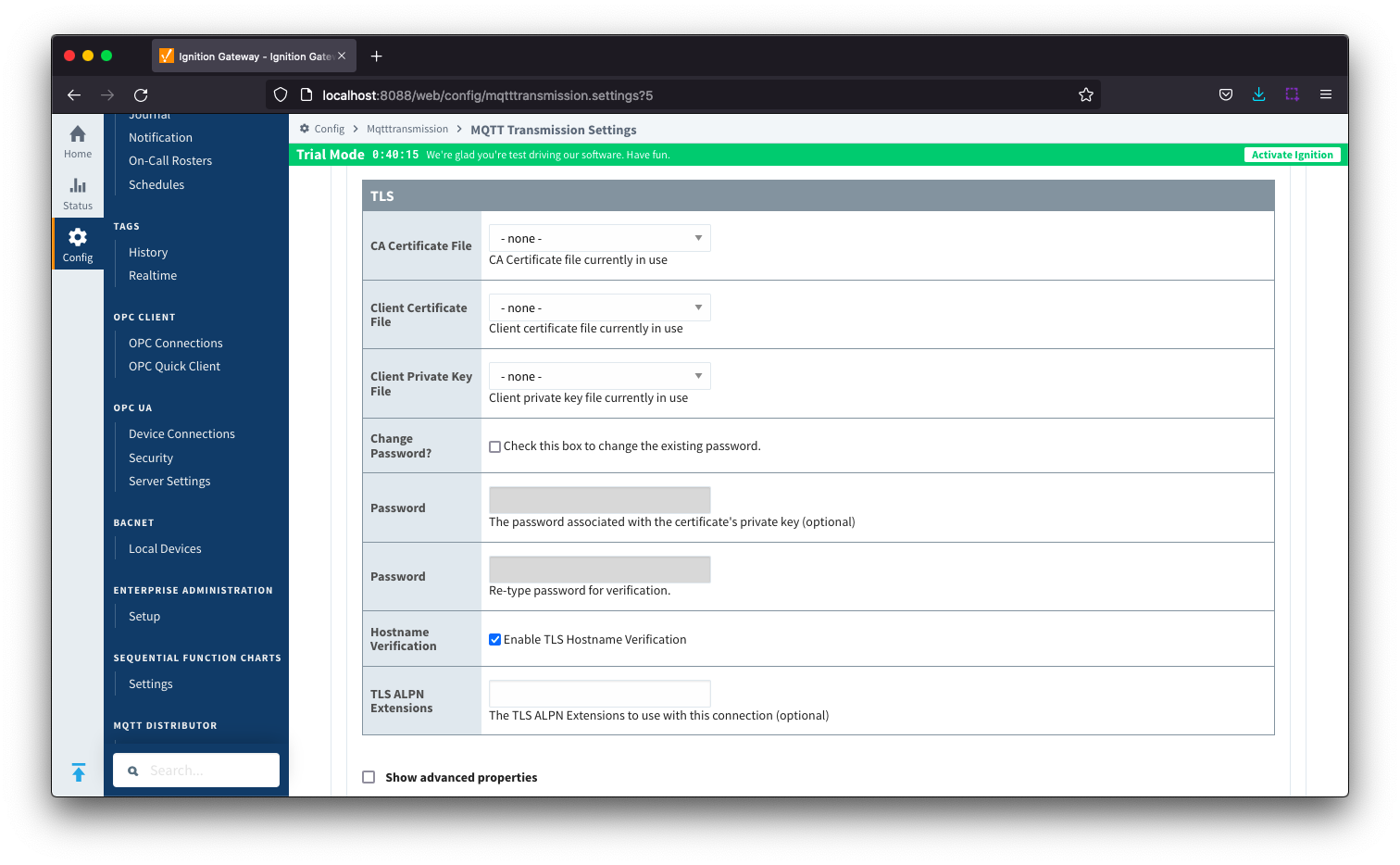
- CA Certificate File
- CA Certificate file currently in use.
- Client Certificate File
- Client Certificate file currently in use.
- Client Private Key File
- Client Private Key file currently in use
- Change Password?
- Check box to enable changing of the optional password.
- Password
- Optional password associated with the certificate's private key.
- Hostname Verification
- Enable TLS Hostname Verification. This is true by default.
- TLS ALPN Extensions
- Optional TLS ALPN Extensions to use with this connection
Server Settings - Advanced

- Client ID
- Keep Alive
- The maximum interval in seconds (5-65,535) between any two MQTT protocol control packets sent by the client to the server.
- The minimum Keep Alive for MQTT Transmission is 5.
- If the client is idle and has no control packets to send, it will send PINGREQ protocol packet and the server is required to respond with a PINGRESP packet. If no response is received from the server within 1.5 times the Keep Alive, the client will close the connection.
If the server does not receive, at minimum, a PINGREQ message from a client within 1.5 times the Keep Alive, it will terminate the connection and send the client's LWT if it has been defined.
For MQTT Transmission, this is an DEATH message.
- Random Startup Delay
- The Random Startup Delay in milliseconds of the form 'min-max' where min is the low end and max is the high end of the random range. e.g. '10-1000'.
- Reconnect Delay
- The clients reconnect delay in millisecond.
- Subscribe to Legacy STATE Topic
- Data Format Type
- The format of the data to send. Default is Sparkplug_B_v1_0_Protobuf with JSON as an option.
Server Settings - RPC Client Connection
This section was added in release 4.0.18
Previously configuration for the Auto-reconnect RPC Client property was under the Advanced section
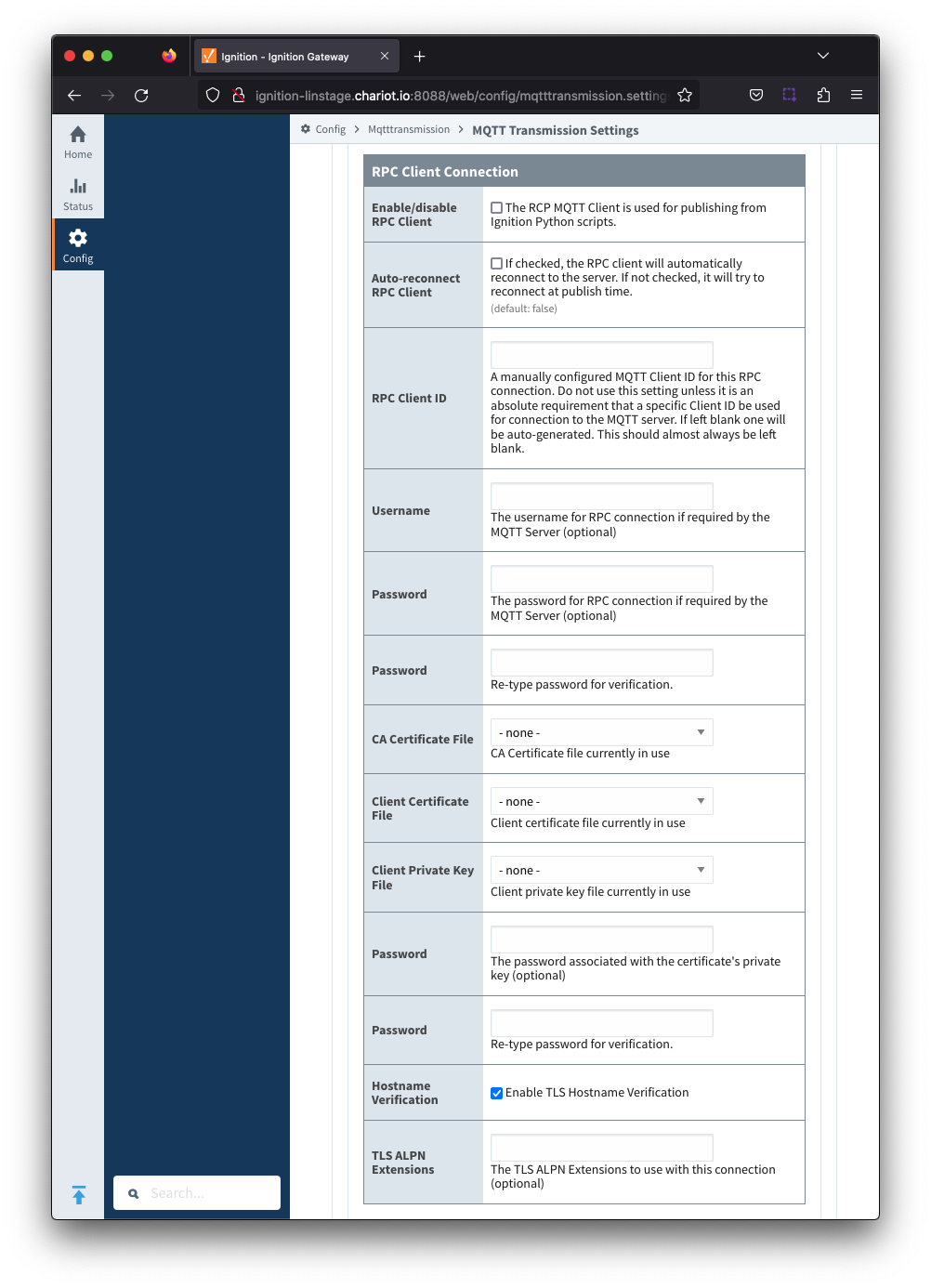
- Enable/disable RPC Client
- Auto-reconnect RPC Client
- If checked, the RPC client will automatically reconnect to the server.
- If unchecked, the RPC client will try to connect at publish time
- RPC Client ID
- A manually configured MQTT Client ID for this RPC connection
- Do not use this setting unless it is an absolute requirement that a specific Client ID be used for the connection to the MQTT Server. If left blank, one will be auto-generated.
- Username
- Optional username for this RPC connection if required by the MQTT Server
- Password
- Optional password for this RPC connection if required by the MQTT Server
- CA Certification File
- CA Certificate file currently in use
- Client Certificate File
- Client certificate file currently in use
- Client Private Key File
- Client private key file currently in use
- Password
- Optional password associated with the certificates private key
- Hostname Verification
- Enable hostname verification. Enabled by default
- TLS ALPN Extensions
- Optional TLS ALPN Extensions to use with this connection
Servers - Certificates
This tab provides a list of the certificate or private key files if loaded and available for TLS configuration.
The Certificates tab contains a single Main section.
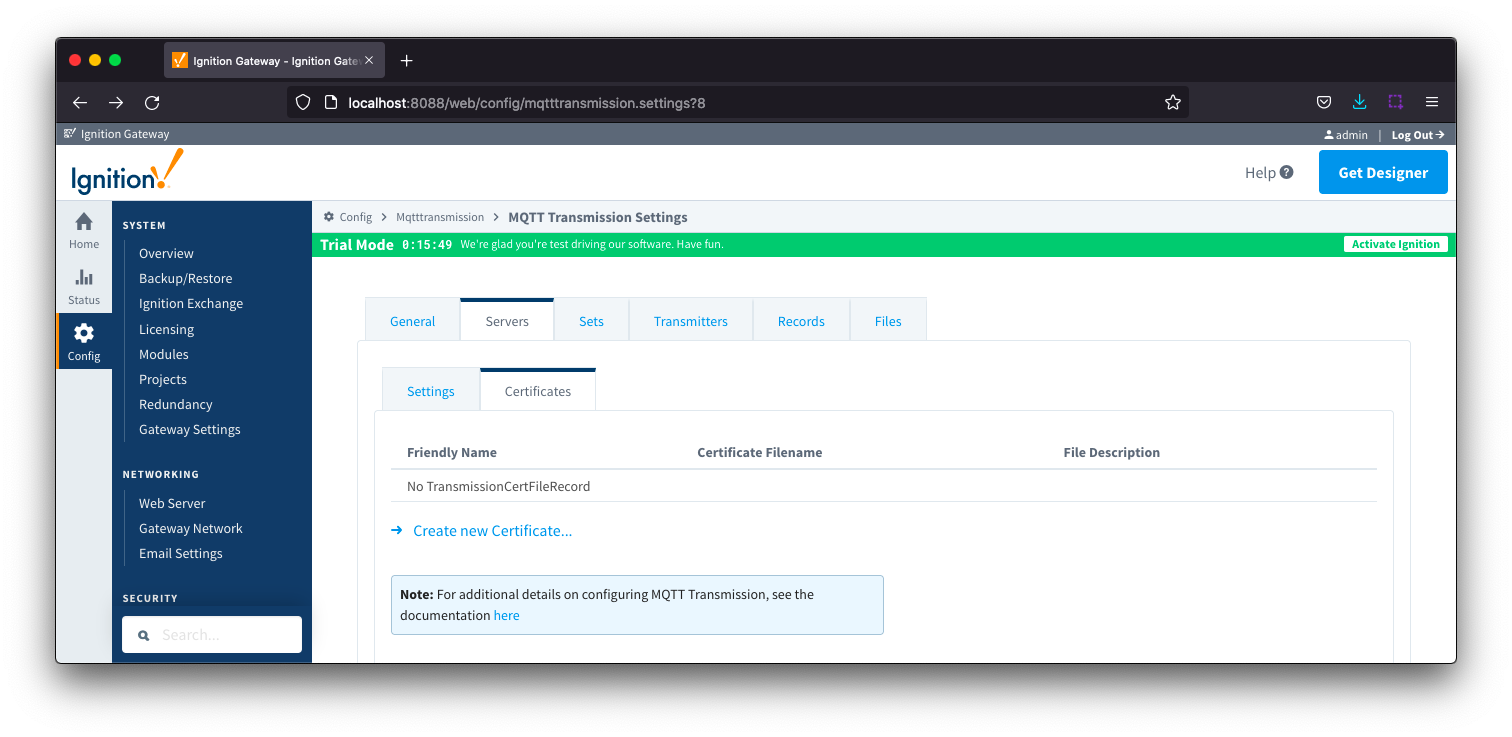
Server Certificates - Main
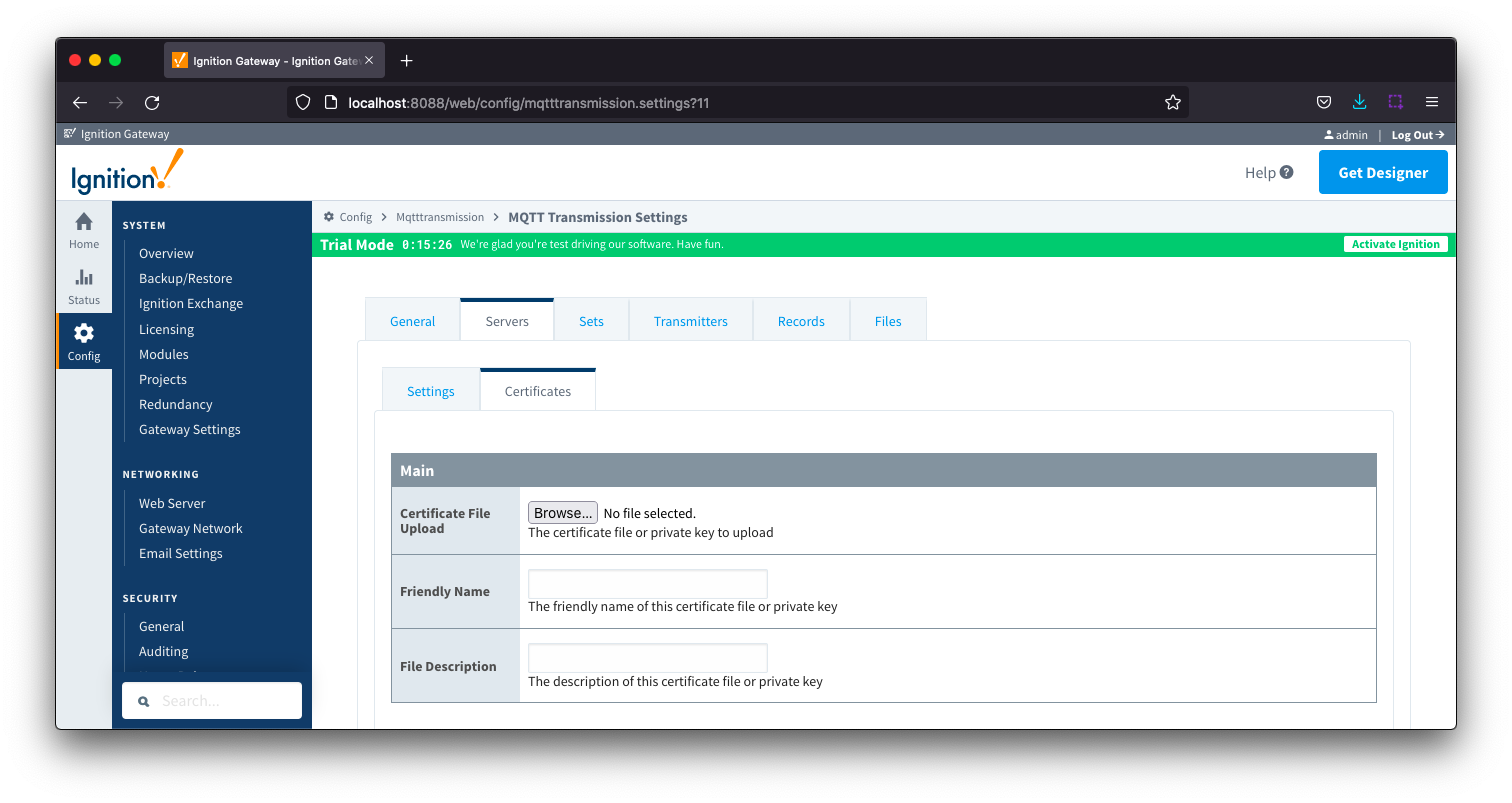
- Certificate File Upload
- Browse to the certificate file or private key to upload.
- Friendly Name
- The friendly name of the certificate file or private key.
- File Description
- The description of the certificate file or private key.
Sets
The Sets tab contains a list of server sets. Each set represents a logical grouping of MQTT servers. When a set is referenced by a Transmitter configuration, a single connection to one of the servers in the set will be maintained. The other servers will act as failover in the case that a connection with the first is lost. Server sets cannot have common elements meaning that a single MQTT server cannot be in more than one set.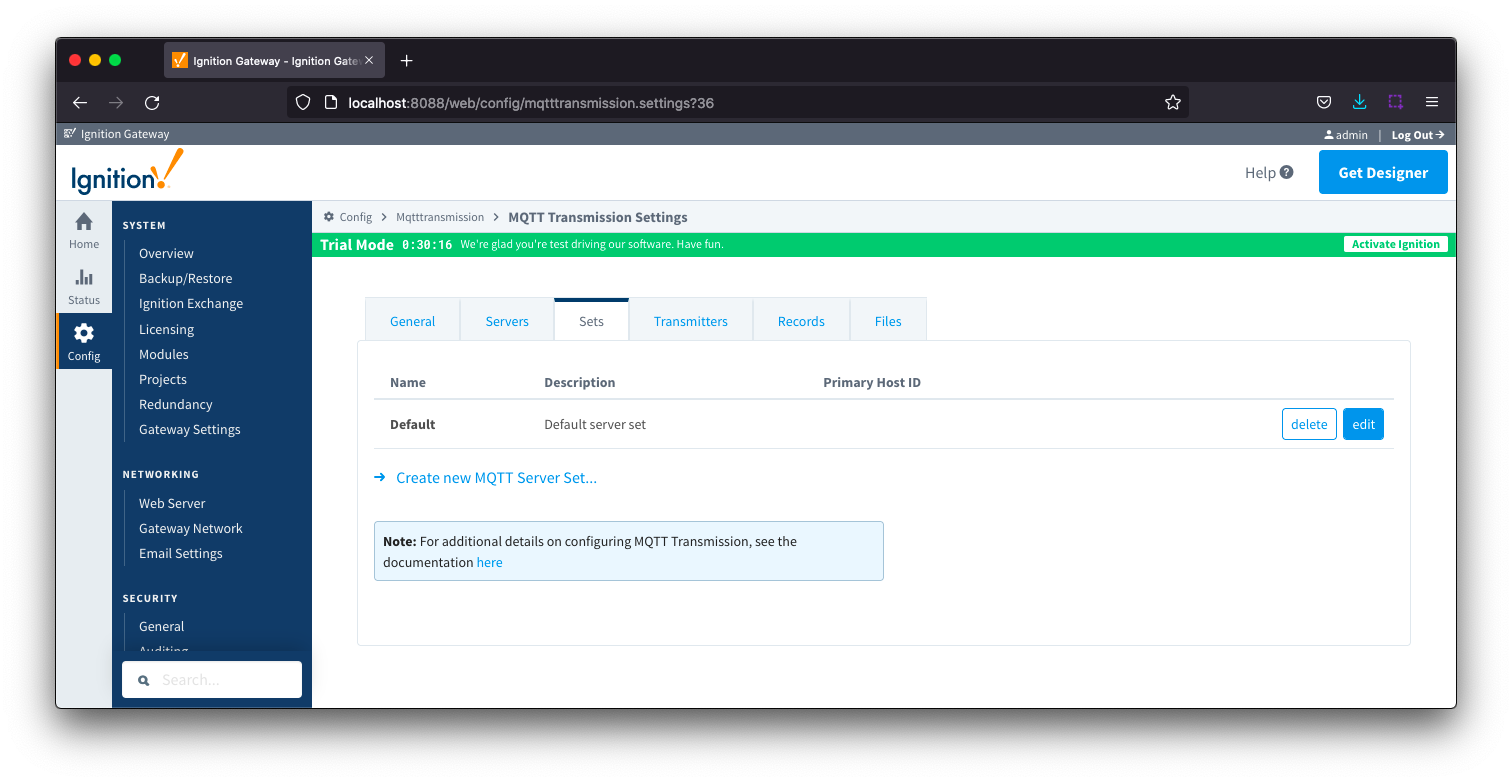
The Sets tab contains a single Main section.
Sets - Main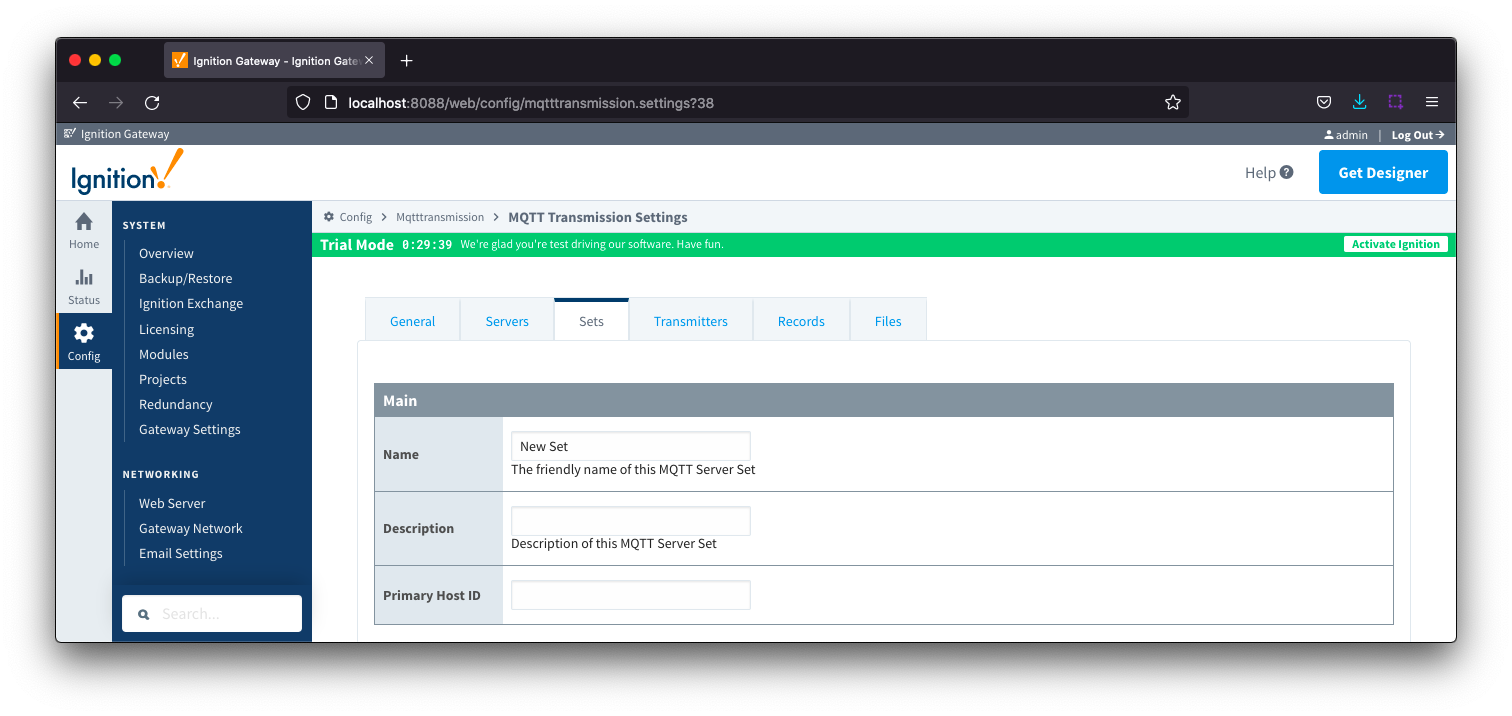
- Name
- This is the friendly name of the set used to easily identify it.
- Description
- This is a friendly description of the set.
- Primary Host ID
- The primary host ID to use for 'state' notifications.
- If configured, MQTT Transmission will subscribe on 'state' notification topics. If MQTT Transmission is notified that the primary backend application has gone 'offline', it will close it's client connection with the MQTT server and walk to the next MQTT server defined in the set. If the primary host ID is not set, MQTT Transmission will not subscribe on the notification topics and not receive any 'state' notifications.
- This must contain only letters, numbers, or any of the following special characters: . $ % @ ! - _ ^ *
Transmitters
Transmitters are the agents within MQTT Transmission that monitor tags, convert them to Sparkplug Messages, and publish them to an MQTT Server. Each transmitter is configured with a server Set and will attempt to maintain an MQTT client connection with one server in that Set at all times.
Transmitters will monitor tags from a specific Tag Provider and, optionally, a specific Tag Path. If the tag folder hierarchy has been constructed as Group ID, Edge Node ID, and Device ID, then these will automatically be used when building up the MQTT message payload that will represent the Tags as follows:
[TagProvider]<TagPath>/<GroupID>/<EdgeNodeID>/<DeviceID>
If your tag folder hierarchy does not conform to this structure, you can explicitly define these required elements under the SparkPlug Settings section and the elements will be prepended to your tag string.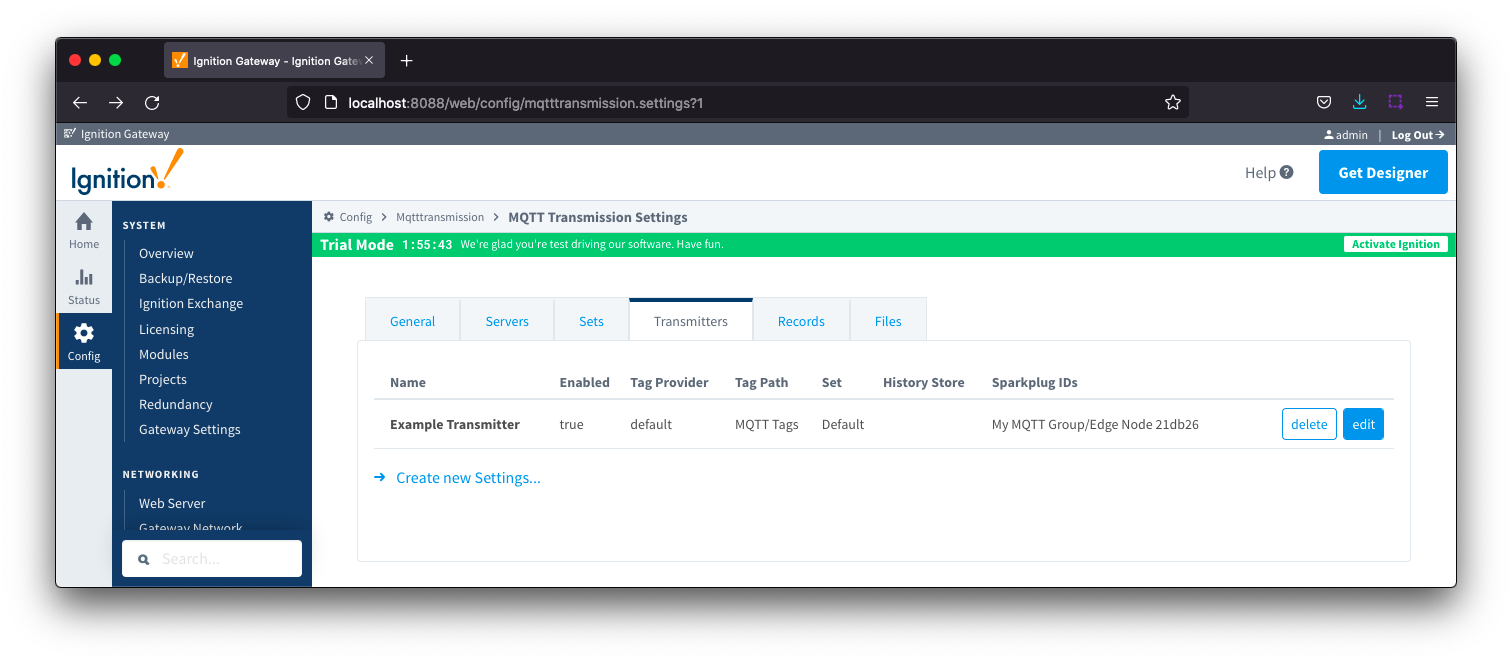
The configuration sections available are Tag Settings, Command Settings, History Settings, Alarm Settings, Sparkplug Settings and Advanced Settings.
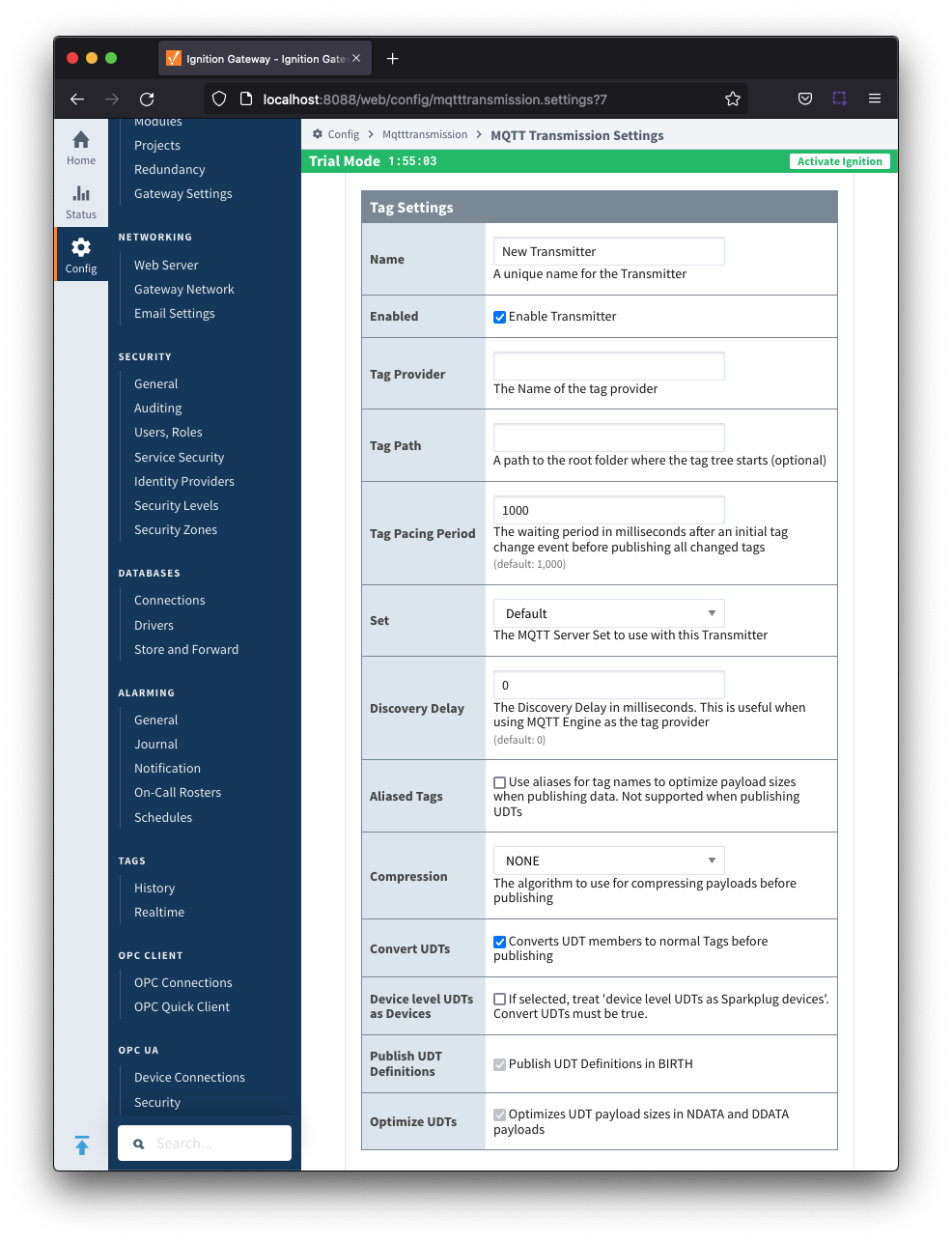
- Name
- Unique name for the Transmitter
- Enabled
- Checkbox to enable/disable the Transmitter. Selected by default.
- Tag Provider
- The name of the tag provider that Transmission will monitor. By default this is the Ignition 'default' provider.
- Tag Path
- Optional path to the root folder where the tag tree starts.
- Transmitters also support a multi-tag path configuration. Reference the Transmitters with Multi-Tag Paths tutorial for configuration assistance.
- Tag Pacing Period
- The buffer period for outgoing Transmission messages in milliseconds. The default is 1000ms. This means when a tag change event is detected 1000ms will elapse before an MQTT message is sent. This allows additional tag change events to be buffered and put into the message and in turn reduce the number of generated MQTT messages.
- Set
- The Set that the default MQTT Transmission client will connect to.
- Discovery Delay
- An optional startup delay, in milliseconds, to wait before scanning for Tags to monitor. This is useful when Tags are dynamically created on initial startup, as is the case when using the MQTT Engine module.
- Aliased Tags
- Checkbox to enable/disable using aliases for tag names when published data messages as tag values change in order to optimize payload size when publishing data. Not selected by default.
- Compression
- The algorithm to use to compress payloads before they are published to the MQTT Server. If 'NONE' is selected then compression is disabled.
- Convert UDTs
- Checkbox to enable/disable converting UDT members to normal Tags before publishing. If enabled the Tags representing the UDT member will retain their member path prefixed by the UDT Instance name. Selected by default.
- Device level UDTs as Devices
- Treat 'device level UDTs as Sparkplug devices'. Not selected by default and 'Convert UDTs' must be selected
- Publish UDT Definitions
- Checkbox to enable/disable publishing UDT Definitions in BIRTH. Selected by default and not editable.
- Optimize UDTs
- Checkbox to enable/disable optimizing UDT payload sizes in NDATA and DDATA payloads. Selected by default and not editable.
Transmitters - Command Settings
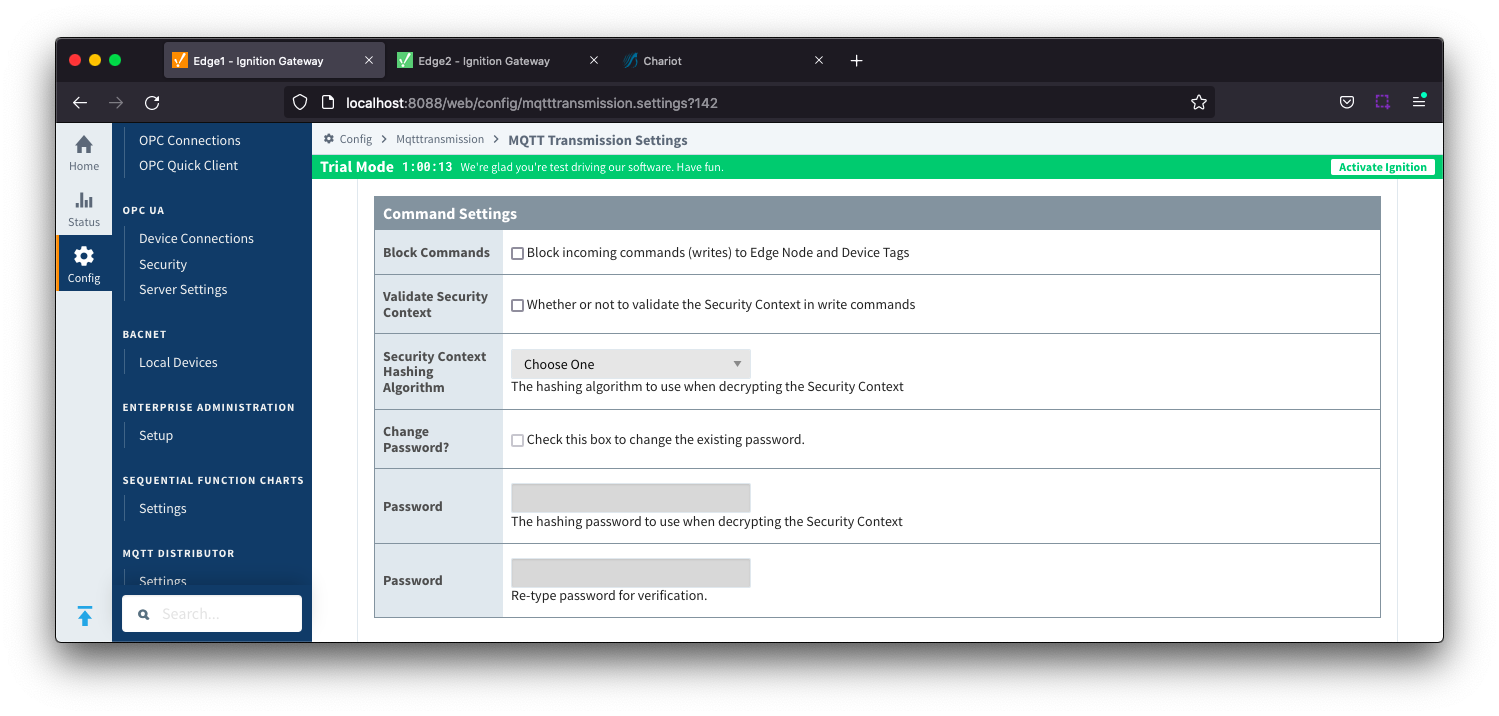
- Block Commands
- Checkbox to enable/disable the ability to block commands and tag writes received as messages from the MQTT server. Not selected by default.
- Validate Security Context
- Checkbox to enable/disable the ability to validate the Security Context in write commands. Not selected by default.
- Reference the Ignition MQTT Security Context HowTo for additional details on how to use this configuration.
- Security Context Hashing Algorithm
- The hashing algorithm to use when decrypting the Security Context. Available if "Validate Security Context" is enabled.
- Change Password?
- Checkbox to allow existing password to be changed
- Password
- The hashing password to use when decrypting the Security Context. Available if "Validate Security Context" is enabled.
Transmitters - History Settings

Note: Store and Forward does not guarantee all data is stored and forwarded. There are some edge cases that are not currently handled with regard to data loss in the event of connection failures related to MQTT keep alive timeouts. This window of potential missed data can be reduced by decreasing MQTT Transmission and MQTT Engine configurable keep alive timeouts.
- History Store
- The MQTT Transmission History Store to use with the Default Transmitter.
- Enable History Storage by Default
- Checkbox to enable/disable store and forward for all tags. Selected by default.
- Store and forward controls whether or not a tag is stored in the configured History Store when Transmission is offline. To override the global setting, individual tags will require a custom tag property 'StoreAndForward' (type: boolean) to be created and set to the reverse state of the global setting.
- In-Order History
- Checkbox to enable/disable the flush history in-order (synchronously) before live data resumes. Not selected by default.
Transmitters - Alarm Settings
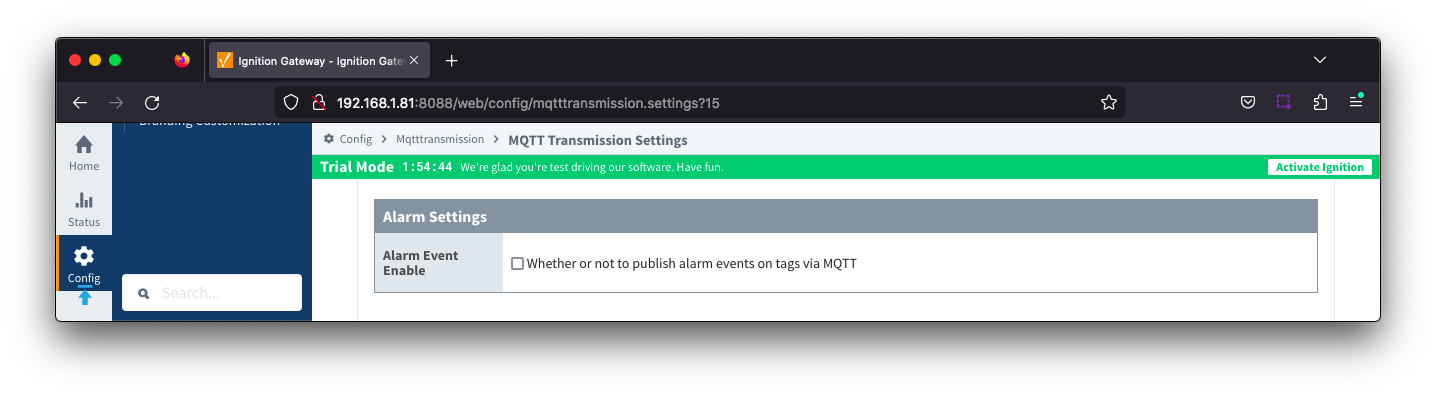
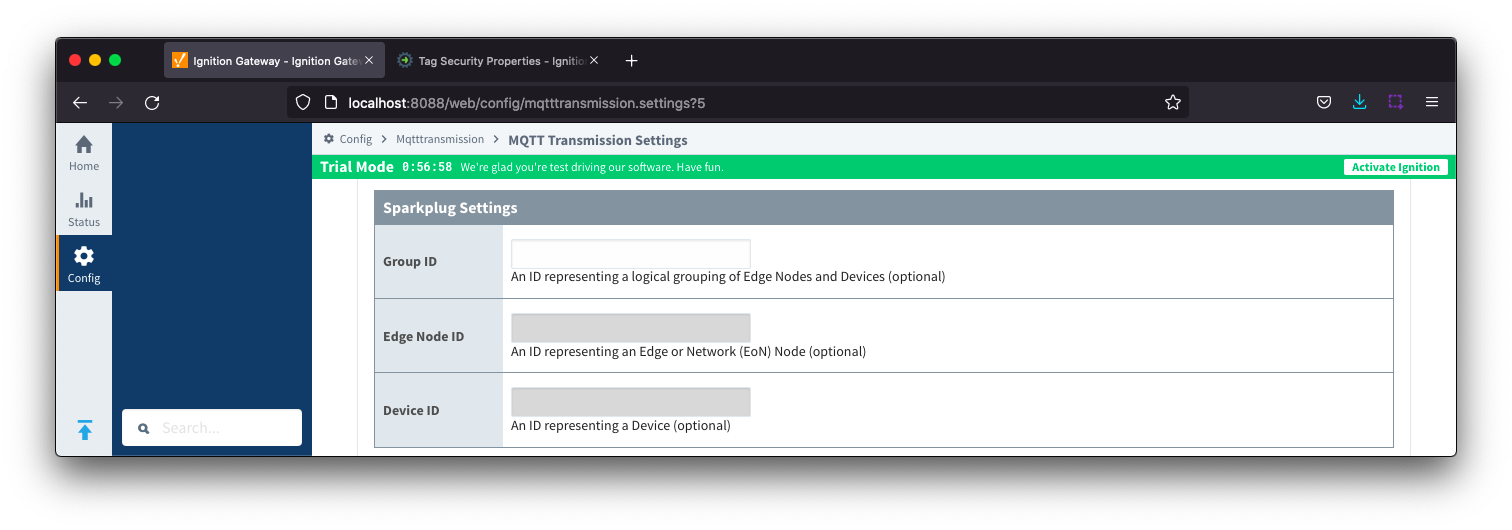
- Group ID
- An ID representing a logical grouping of MQTT Edge Of Network (EoN) Nodes and Devices into the infrastructure.
- Edge Node ID
- An ID that uniquely identifies the MQTT Edge Of Network (EoN) Node within the infrastructure.
- Device ID
- An optional ID that uniquely identifies a Device within the infrastructure.
Note that if a 'Device ID' is not specified, any folder within the folder specified by the Tag Path will be considered a device folder and any Tags within it will be published as device Tags.
Transmitters - Advanced Settings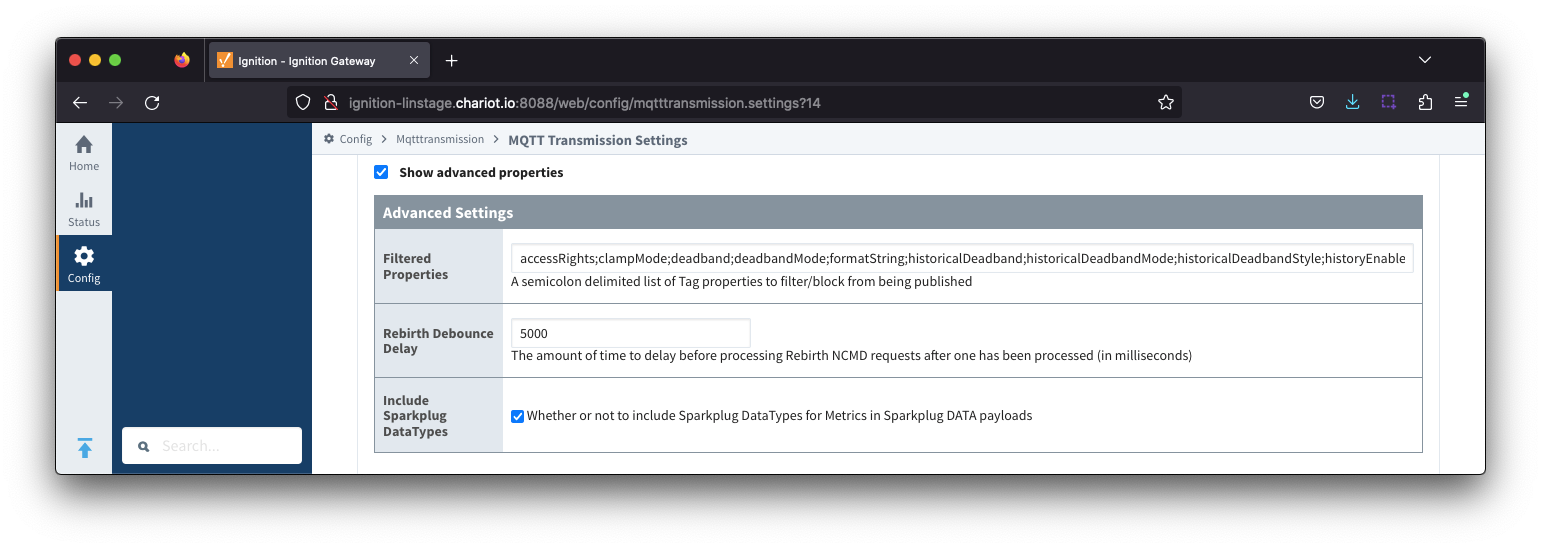
- Filtered Properties
- Rebirth Debounce Delay
- The amount of time, in milliseconds, to delay before processing Rebirth NCMD requests after one has been processed. Default of 5000 milliseconds.
- Include Sparkplug DataTypes
- Whether or not to include Sparkplug DataTypes for Metrics in Sparkplug DATA payloads
- Enabled by default
Records
Within MQTT Transmission, a record is a collection of tags under an Ignition folder which are treated as a single entity and published on demand. They are usually used for, but not restricted to, sending flow computer records such as events, alarms and history data.
Each record will have an associated boolean tag that will trigger the record publish. The location of this boolean tag is defined in the Record - Advanced Settings section.
Records are published via an MQTT client using a Sparkplug-like format such as spBv1.0/Group/NRECORD/Edge or spBv1.0/Group/DRECORD/Edge/Device

The configuration sections available are Tag Settings, Sparkplug Settings, Records Signature and Advanced Settings.
- Tag Provider
- Free form field for the name of the tag provider where the record tags reside (i.e. default)
- Tag Folder Path
- Free form field for the path to the tag folder under specified tag provider where the record tags reside
- Do not include the provider name. For a tag path of [default]Edge Nodes/G1/E1/MyRecord, enter Edge Nodes/G1/E1/MyRecord
- Record Type
- Free form field for the type of record represented by the tags in the folder path
- This will be included in the NRECORD or DRECORD data and used by MQTT Recorder when creating DB tables or filtering the data inserted into the DB
Records - Sparkplug Settings
. 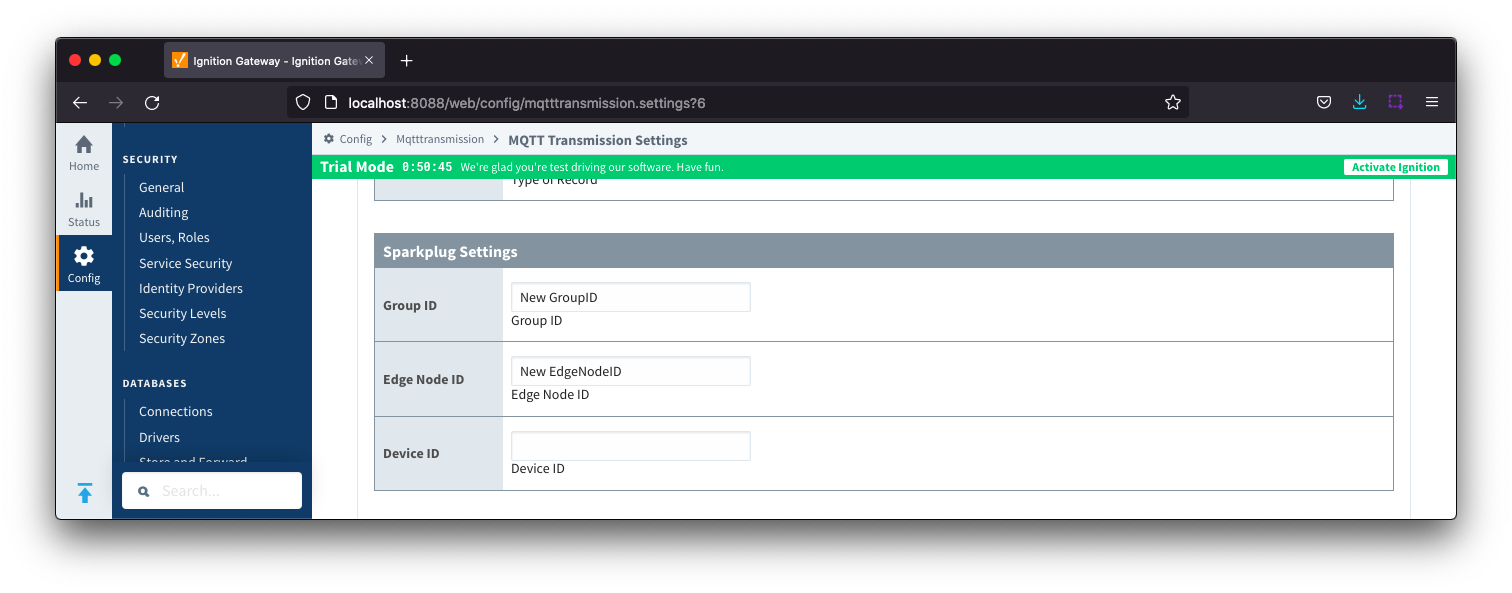
- Group ID
- The Group ID that matches an existing Sparkplug Edge Node.
- Edge Node ID
- The Edge Node ID that matches an existing Sparkplug Edge Node.
- Device ID
- The Device ID that matches an existing Sparkplug Edge Node. (Optional)
Records - Records Signature
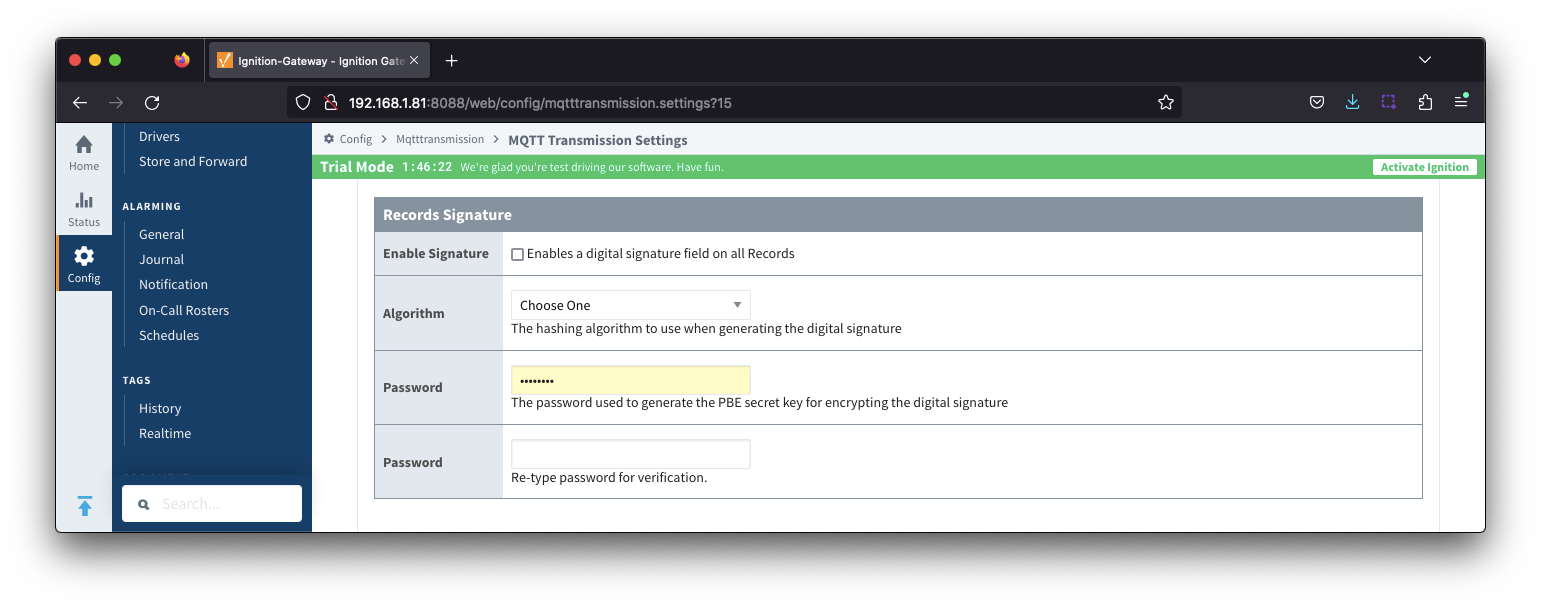
- Enable Signature
- Checkbox to enable a digital signature field on all Records. Default is de-selected
- Algorithm
- The hashing algorithm to use when generating the digital signature
- Options are SHA_1,SHA_224,SHA_256,SHA_384 and SHA_512
- Password
- The password used to generate the PBE secret key for encrypting the digital signature
Records - Advanced Settings
Each record will have an associated boolean tag that is used to trigger the on demand publish of the record. The Advanced settings manage the location and naming of this boolean tag.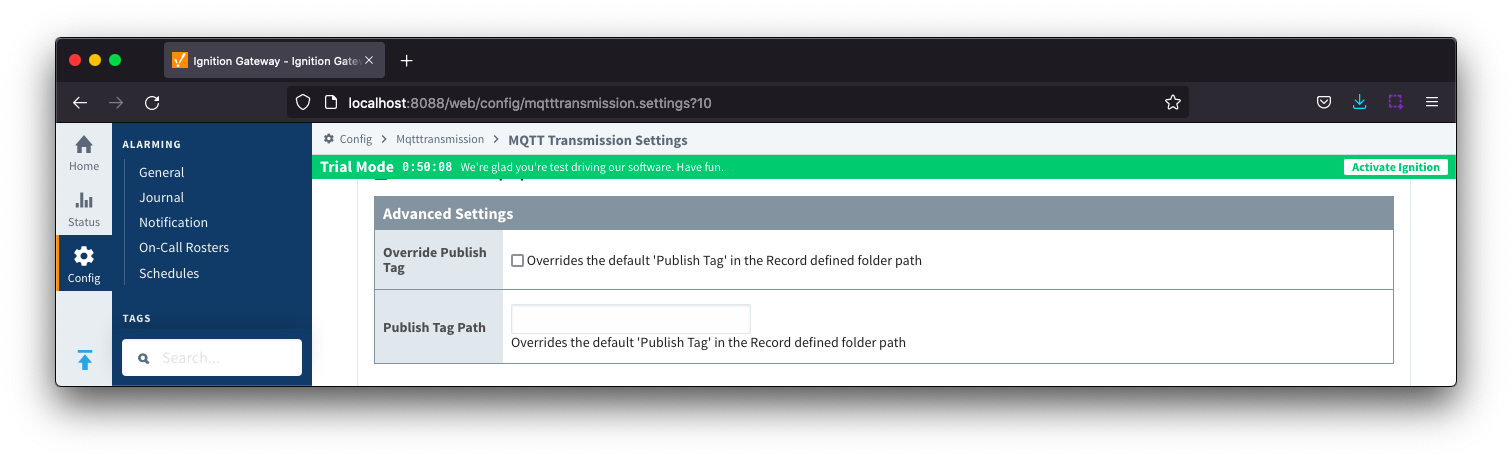
- Override Publish Tag
- When unchecked, the tag used to control the record publish will be created within the record defined folder path and named "Publish"
- When checked, the tag used to control the record publish will be created using the Publish Tag Path property
- Publish Tag Path
- Defines the tag path for the boolean tag used to control the record publish
- This can be used to create a tag in the record defined file folder with an alternate name to "Publish" or to have the tag located in a separate folder
- The full tag path, including the tag provider, needs to be used for example: [default]Edge Nodes/G1/E1/RecordControl/PublishEvents or [default]Edge Nodes/G1/E1/D1/Alarm/PublishAlarms
Files
The 'Files' tab allows for the configuration to publish files which are transferred using Sparkplug over MQTT.
The configuration for file record creates a set of control tags (which specify where to locate the file to publish and a manual trigger option) along with information tags publish status and history.

The configuration sections available are Tag Settings, File Settings, Sparkplug Settings and Advanced Settings.
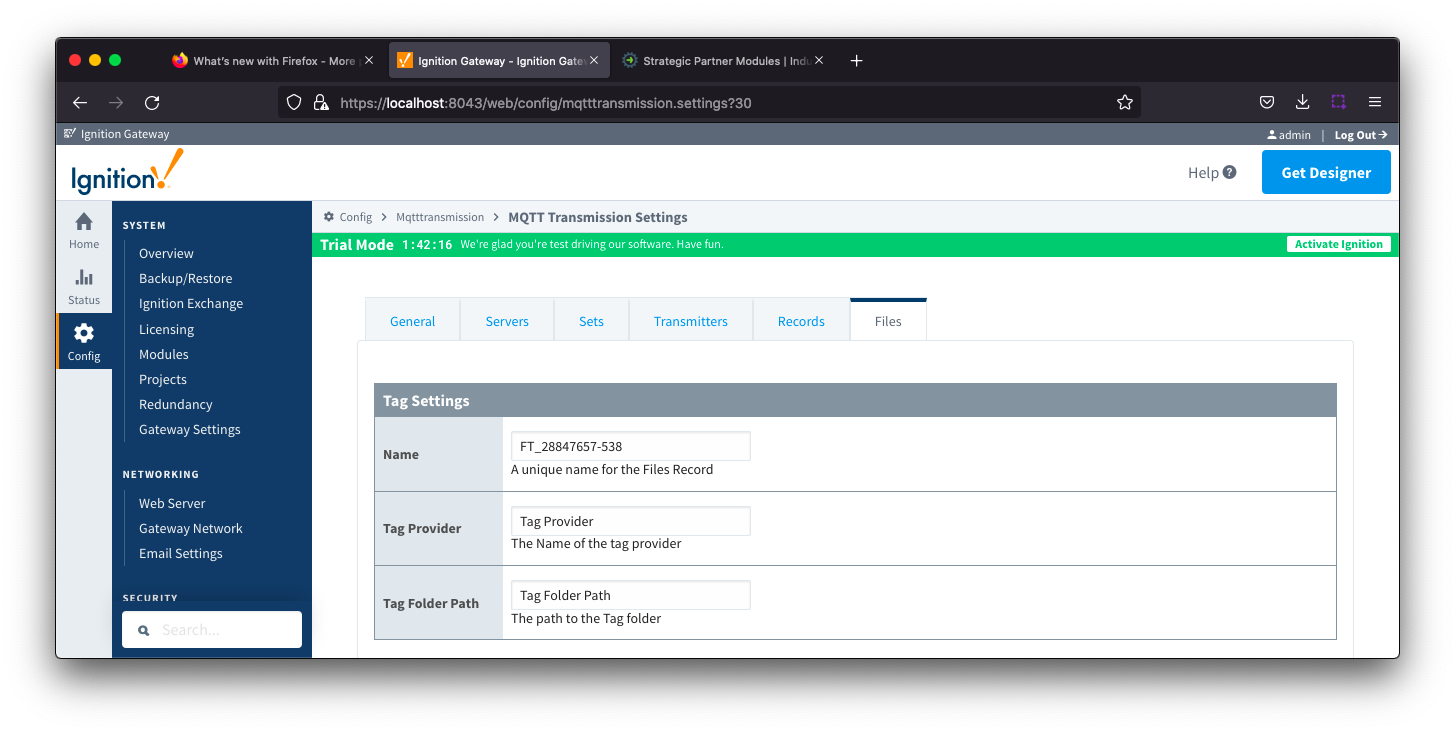
- Tag Name
- A friendly name for File Records which must be unique. Name is prepopulated
- Tag Provider
- Free form field for the path to the name of the tag provider where the file control and information tags will be created
- Tag Folder Path
- Free form field for the path to the tag folder under the specified tag provider where the file control and information tags will be created
- Do not include the provider name. For a tag path of [default]MyFiles, enter MyFiles
The control and information tags created in the tag folder are:
| Name | Type | Description |
|---|
| Last Published File | String | Name of last published file |
| Last Published Sequence Number | Integer | Sequence number of last published file since last reset of metrics |
| Percent Completed | Byte | Publish completion percent for file being published |
| Publish File | Boolean | Manual trigger to publish file |
| Publish File Count | Long | Number of files published since last reset of metrics |
| Publish File in Transit | String | Name of current file being published |
| Publish File Path | String | Full path to the target file to publish over MQTT. Created if 'Enabled Auto-Publish' is disabled |
| Publish Files Folder | String | Full path to the target file folder to publish over MQTT. Created if 'Enabled Auto-Publish' is enabled |
| Publish Operation Status | String | Status description of current publish operation |
| Publish Operation Status Code | Integer | Status code for current publish operation |
| Remaining Retries | Integer | Number of remaining retries for current publish operation |
| Reset | Boolean | Trigger to reset publish metrics |
Files - File Settings
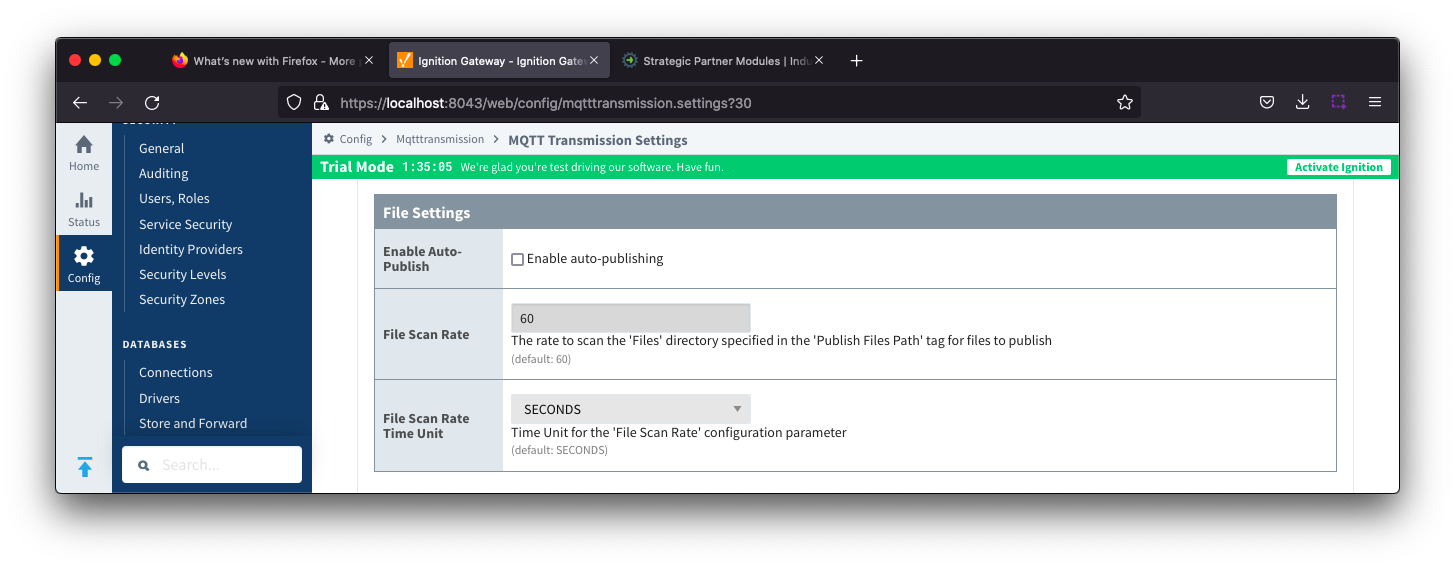
- Enable Auto-Publish
- Checkbox to enable/disable auto-publish of files. Not selected by default.
- When set to enable, any new files identified in directory specified in the 'Publish File Path' tag will automatically be published
- If set to disabled for manual publish of files, Primary Host ID must be configured for MQTT Transmission and MQTT Engine
- File Scan Rate
- The rate to scan the files directory specified in the 'Publish Files Path' tag for files to publish. Default is 60 seconds.
- File Scan Rate Time Unit
- Time unit for 'File Scan Rate' parameter. Default is SECONDS
- Options are: MILLISECONDS, SECONDS, MINUTES, HOURS and DAYS
Files - Sparkplug Settings
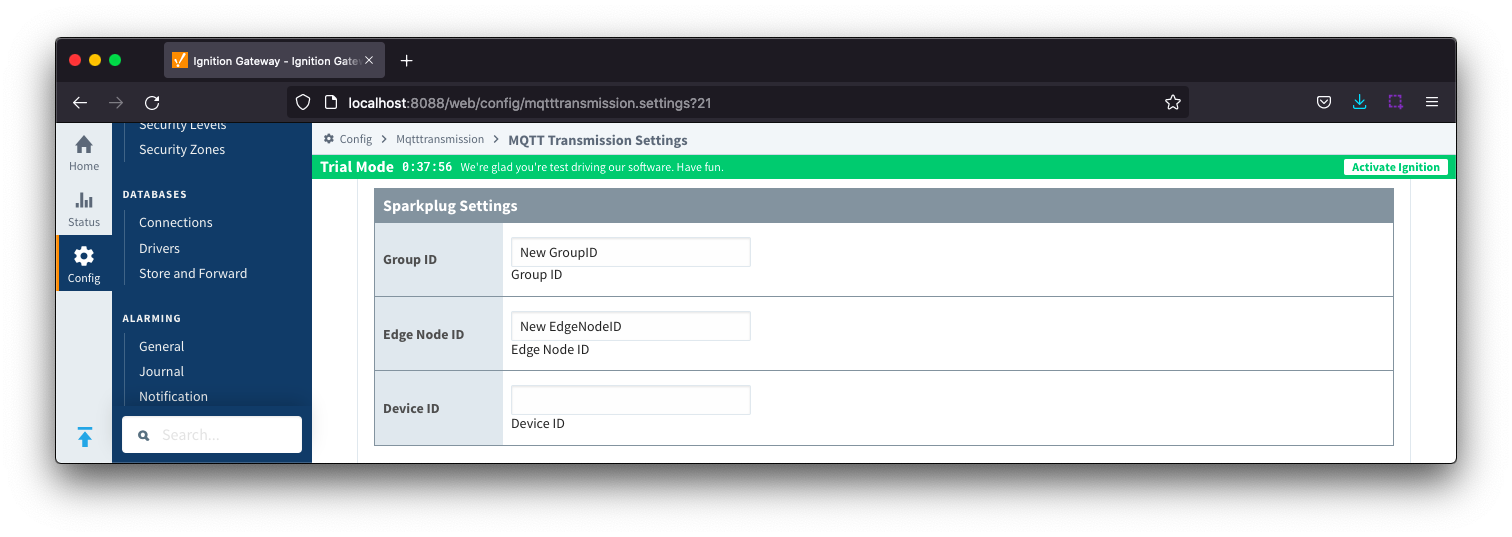
- Group ID
- The Group ID that matches an existing Sparkplug Edge Node. Cannot be NULL
- Edge Node ID
- The Edge Node ID that matches an existing Sparkplug Edge Node. Cannot be NULL
- Device ID
- The Device ID that matches an existing Sparkplug Edge Node. (Optional).
Files - Advanced Settings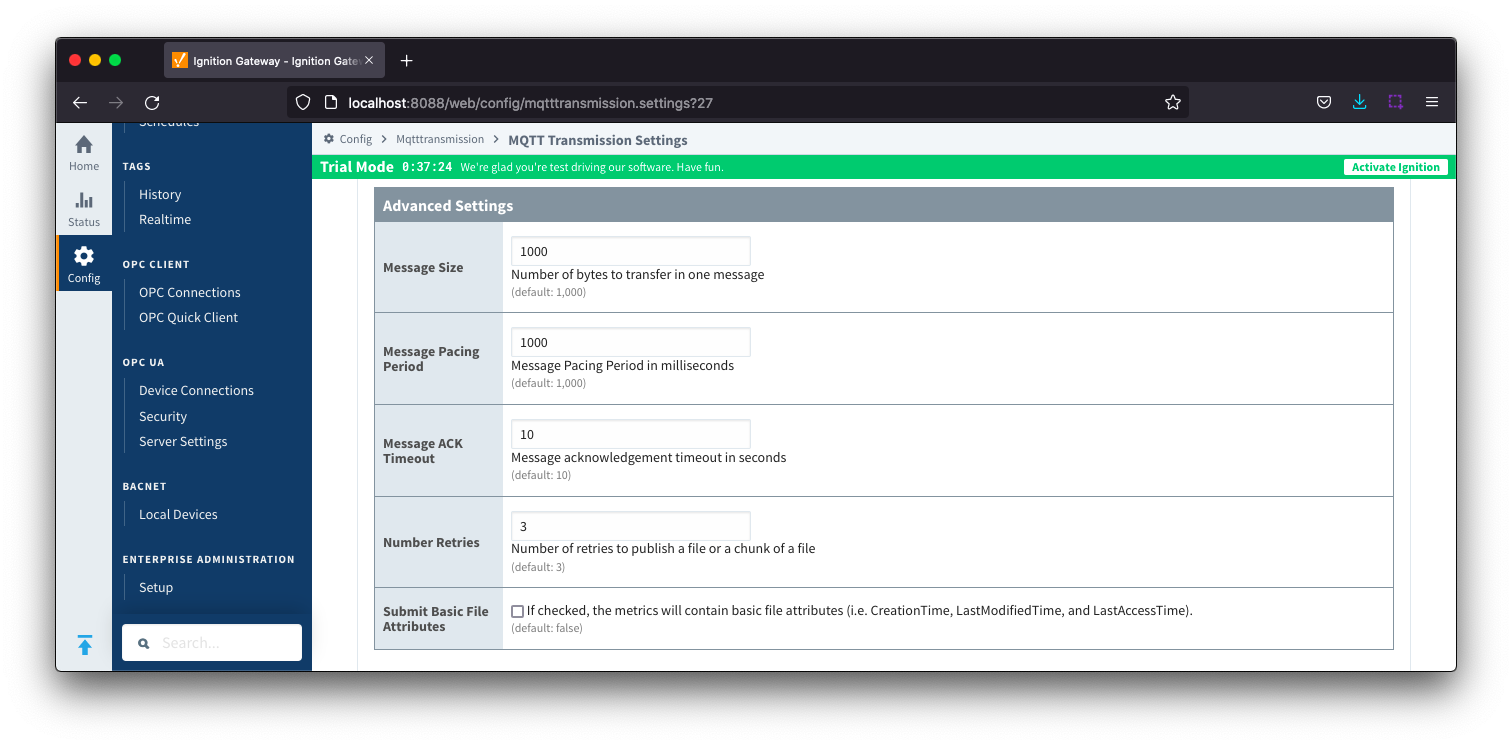
- Message Size
- Number of bytes to transfer in one message, Default 1000 bytes.
- Message Pacing Period
- Message Pacing Period is milliseconds. Default 1000 milliseconds.
- Message ACK Timeout
- Message acknowledgement timeout in seconds. Default 10 seconds.
- Number Retries
- Number of retries to publish a file or chunk or a file
- Submit Basic File Attributes
- Checkbox to enable/disable the basic file attributes to be included in the metrics. Not selected by default.
History
The "History" page allows for the configuration of MQTT Transmission History Stores.
When a Transmitter is configured to use an MQTT Transmission History Store, data is written to the History Store once MQTT Transmission has determined that there is a connection failure. Once a connection with an MQTT server is re-established the History Store will publish the stored messages with a flag set to indicate that the messages are "historical" to prevent confusion with live data values. Determination of a connection failure can be up to 1.5 times the configured keep alive. and, as such, any data published during this time can be lost.
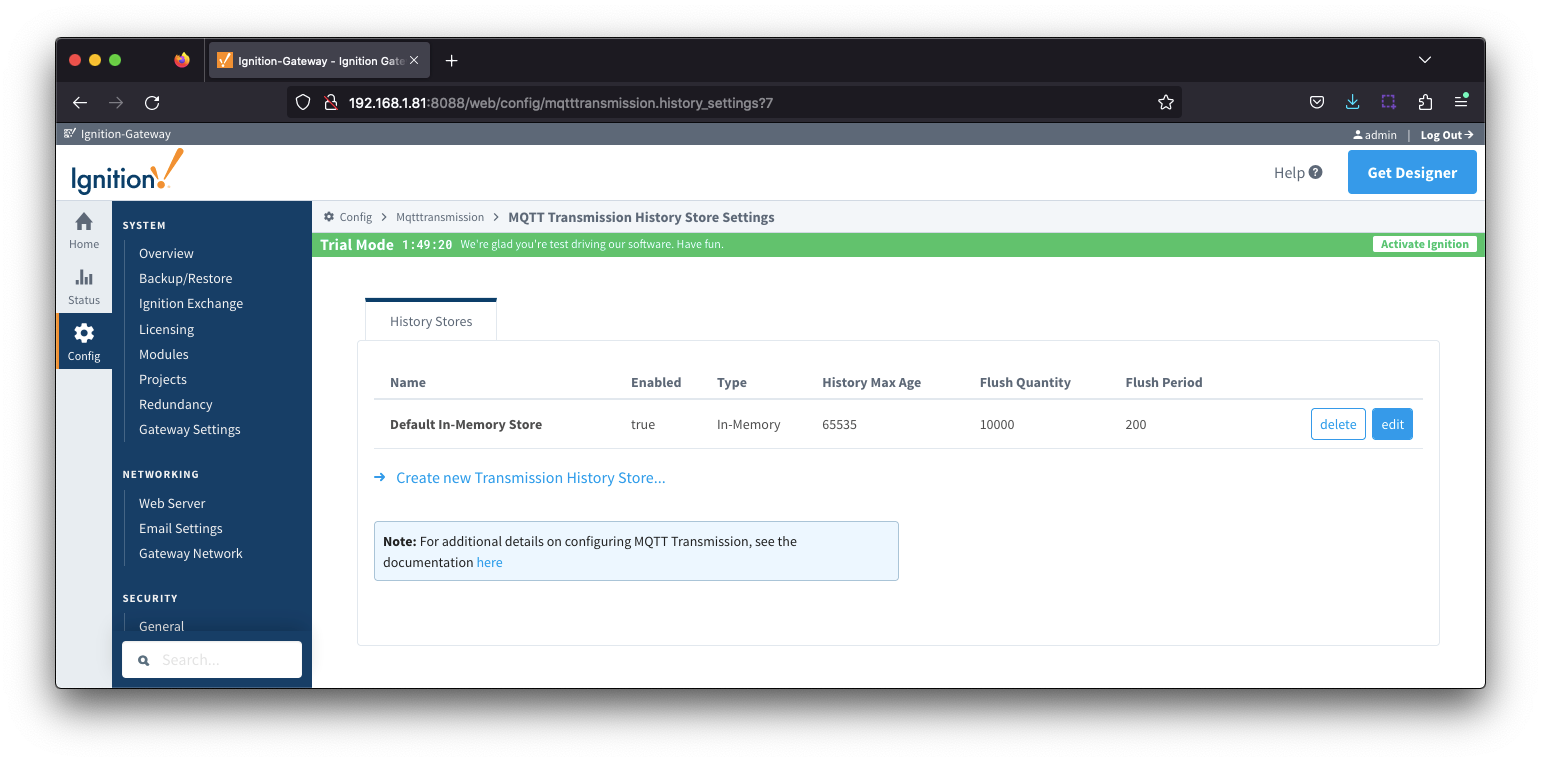
The History tab contains a Main section and an Advanced section.
History - Main
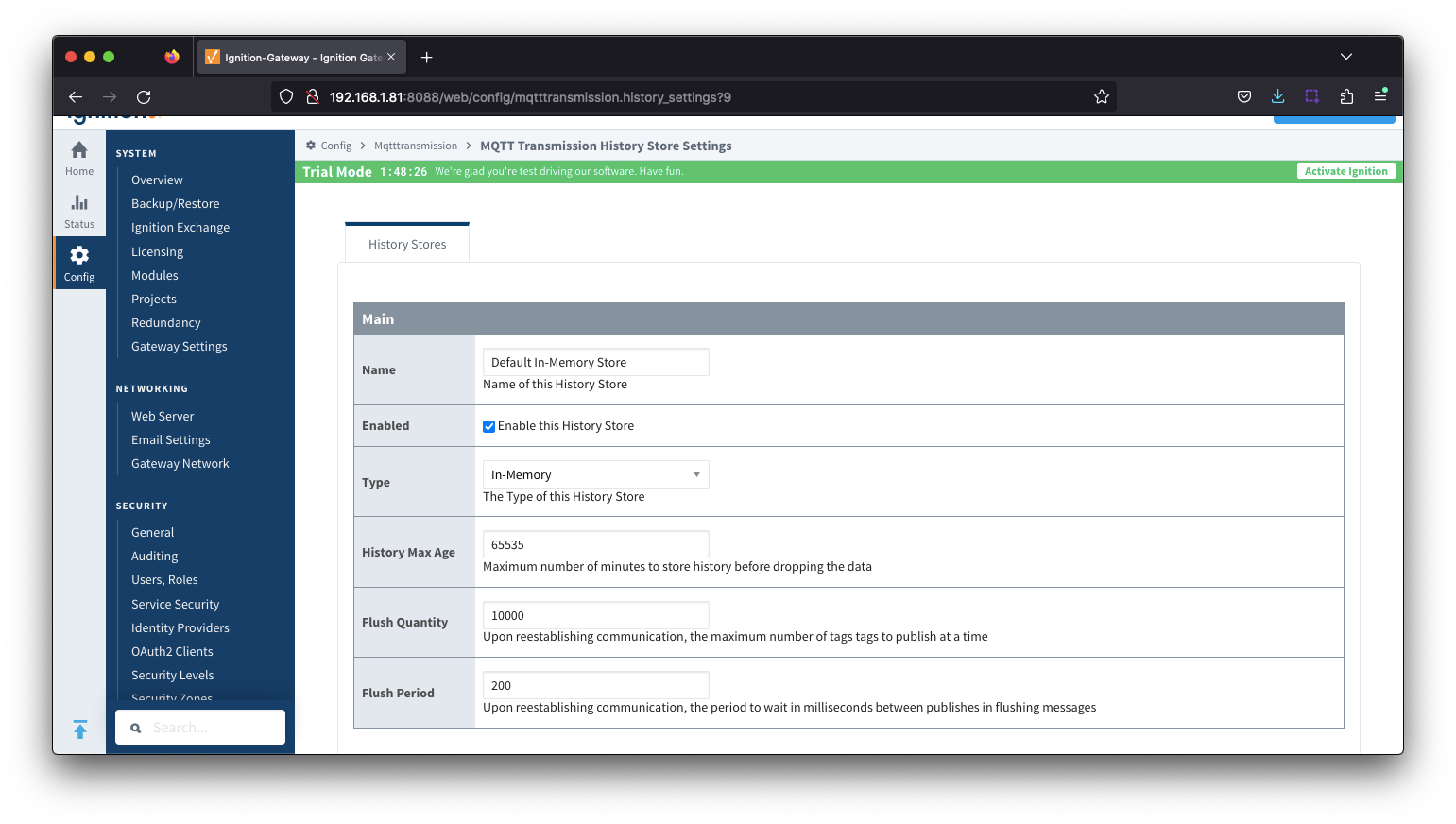
- Name
- The name of the History Store.
- Enabled
- Checkbox to enable/disable the History Store. Not selected by default.
- Type
- The type of History Store.
- Data stored in an In-Memory History Store will not be persisted across a module configuration change, module disable/enable, module restart or power loss.
- Data stored in a Disk-Backed History Store will persist across a module configuration change, module disable/enable, module restart or power loss.
- History Max Age
- Maximum number of minutes to store history before dropping the data.
- Flush Quantity
- The maximum number of tags to publish in a single message upon reestablishing communication.
- Flush Period
- The period to wait in milliseconds between publishes when flushing messages upon reestablishing communication
History - Advanced
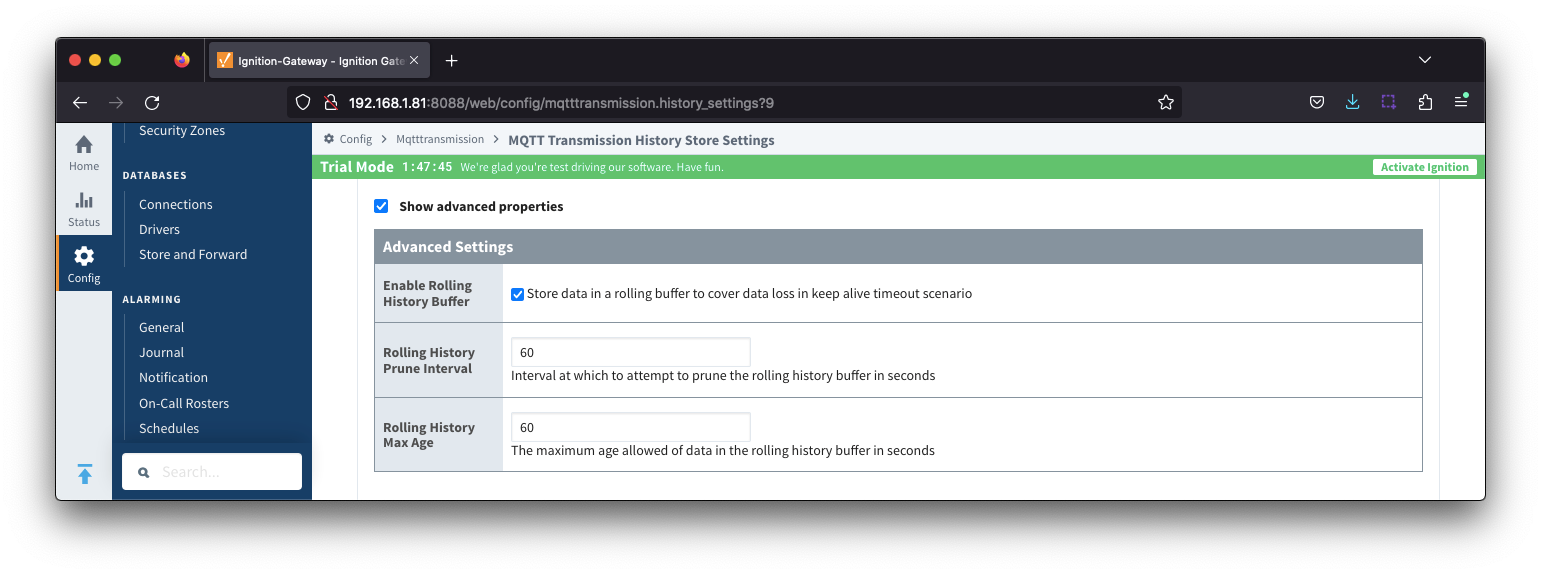
- Enable Rolling History Buffer
- Enable/disable storing data in a rolling buffer to cover data loss in Keep Alive timeout scenario
- Rolling History Prune Interval
- The interval, in seconds at which to attempt to prune the rolling history buffer
- Rolling History Max Age
- The maximum age allowed of data, in seconds, in the rolling history buffer
- This should be at least 2 x the Keep Alive timeout
![]()
![]()
![]()
![]()
![]()
![]()
![]()
![]()
![]()